Form filling is part and parcel of every organization. From vacation requests and purchase orders to employee feedback surveys or quizzes, paperwork is a given. However, digital technology has transformed the humble form. Now approvals can be submitted online for better decisions and more streamlined processes, adding value to any business. Plus, getting rid of all that paper powers up your green credentials. Microsoft Forms is an obvious choice if you are a Microsoft-powered business or have a SharePoint site.
Part of the 365 suite, Microsoft Forms is an online app available on any web browser. You’ll find it in business and educational settings worldwide. And it’s also available for personal use. Today’s post gives you the lowdown on Microsoft Forms. If you haven’t yet dived in and explored, we answer all your questions about using Microsoft Forms.
What Is Microsoft Forms Used For?
There’s no doubt that Microsoft Forms is a powerful tool. Typically, it’s used to collect data and user response details. Many organizations create surveys for employees or customers with the app. However, it can create event registrations, satisfaction polls, and more.
The bottom line is that you can use it for any questionnaire, quiz, or survey you can think of. Here are some more ideas on when to use Microsoft Forms:
- Learning and development quizzes
- Employee suggestions
- New hire forms
- Demographic surveys
- Incident reports
- Customer or employee feedback
You get the idea, right? It’s a versatile tool for any office management toolkit.
How Do I Access Microsoft Forms?
Accessing Microsoft Forms is simple. It’s part of the MS bundle of apps and is included in most commercial, educational, or US government licenses. Microsoft 365 Personal account users can also access Forms through the Microsoft portal.
You can use Microsoft Forms directly from your desktop or a mobile web browser. And form recipients can complete surveys from any device.
Is Microsoft Forms Free?
It’s free for most business and education Microsoft 365 accounts. These users can create up to 400 forms and receive up to 50,000 survey responses. The maximum number of questions you can ask is 200.
Personal Microsoft 365 account holders and government agencies have a limit of 200 forms included in their subscriptions.
How Does Microsoft Forms Work?
The software comes with a selection of prebuilt templates. There’s a template ready and waiting to get you off to a quick start. Options include the following:
- Multiple-choice question types
- Text-based survey
- Net promoter score
- Ratings
- Likert
- Date
All you need to do is simply click on the type of form you want, then adding questions for users to answer. Any drafts you create are saved and stored in the Microsoft Forms app, so you can go back and edit or add a new button at any time.
Microsoft Forms comes with basic metrics. These include the number of different responses, average completion time, and active or inactive status. And you can always transfer the survey data to an Excel spreadsheet for more detailed analysis.
How Do I Create a Microsoft Form?
First, open up the Microsoft portal and scroll down to Forms. Next, click on ‘new form’ or ‘new quiz.’ You may want to give your form a name and a brief description. This makes it easier for other users to search and find the correct document.
Then, decide on the style of the new form. Available options include multiple choice, text questions, or any of the others we identified above.
Now it’s time to select your form’s theme or maybe add a customized image.
Finally, go to the ‘questions’ tab. On the page, you will see fields where a question is required. Make sure you leave a space for users to fill in their responses. You can also invite the user to leave a comment after giving a rating or multi-choice response.
Furthermore, Microsoft Forms has a branching option that opens up to a new section. Here you can ask a follow-up question or allow an opportunity for the respondent to give a fuller answer.
Remember to use the app’s preview button so you can review the form before you hit send.
The next step is to share your group form and invite people to respond. Distributing your surveys, polls, and quizzes is straightforward. Simply head over to the send and collect responses tab. You will be given a link, which you can share with specific people either in an email notification, instant message, or on your web page.
And when you want to stop sharing a form, open the ‘share’ button tab and click the trash can icon to remove the link.
And that, in a nutshell, is how you go about creating a Microsoft Form. It’s super-easy and intuitive, which is why it’s one of the most popular form builders out there.
Can I Attach Files To A Microsoft Form?
A file upload option is available for group forms within your organization. It’s not available to external respondents, so you won’t be able to attach files to customer surveys.
To upload a file, go to the form you want to edit. You can add a new question by selecting ‘add new’ and then ‘more question types.’ Finally, select ‘file upload.’ You can upload a maximum of ten files, and available formats include Word, Excel, PPT, PDF, Image, Video, or Audio.
Can I Use Forms With Microsoft Teams?
The short answer is yes. As you would expect with an MS product, it integrates with Microsoft Teams. Moreover, whether it’s an employee satisfaction survey or an L&D quiz, Microsoft Forms is a great bonus for collaboration on Teams.
Alternatives to Microsoft Forms
Google Forms
Google Forms is the main competitor to Microsoft Forms. It’s also an online form-building tool and is a free part of the Google Workspace suite of apps. You just need a Google account to access the app.
And it works in much the same way as the MS version. Organizations use it to create customized forms with different types of questions for surveying workers and customers or gathering data.
Google Forms has a broader choice of templates to choose from, including multiple-choice, open-ended text responses, and linear scales. It also comes with a branching option takes takes the user to different sections based on their responses.
However, Microsoft Forms has the edge over Google Forms when it comes to graphics. While Microsoft Forms has an extensive choice of themes, you can only customize the color and background in Google Forms.
Intranet Digital Forms
There is another option to the big two. You can streamline approvals processes, create group forms and capture data with your intranet’s form-building tool.
MyHub’s integrated form builder is simple and fun to use, even for non-techies. And it’s included in our intranet solution at no extra cost.
Organizations use intranet digital forms in various ways, including the following:
- Automated workflows
- Approvals forms
- Employee feedback survey
- New hire form
- Surveys, polls, and questionnaires
- Data collection
- Quizzes
- Mobile forms
It’s a versatile tool that goes beyond just surveys and data collection to include approvals processes and workflows.
Here are some of the critical features of intranet digital forms:
- Drag ‘n’ drop builder: With an intuitive interface, creating your form is easy. It can be as simple or complex as you like covering any question type and allowing for multiple answers.
- Notifications: You can trigger instant messaging or email notifications whenever there is a change in workflow status.
- Check the status at a glance: Easily track the status of any group form and quickly uncover any bottlenecks.
- Customization and branding: Add colors and logos, or customize the design for a unique and professional appearance. And attach documents or multimedia to your form.
- Template workflow library: Save time and hassle by selecting from MyHub’s extensive Auto Form library.
- Easy data analysis: You can easily export all form data into an Excel spreadsheet or the Google Sheets app.
- Set up permissions: Restrict permissions to only people that need them, such as view, edit, design, export, or approval.
- Show or hide certain fields: You have the ability to direct respondents to different sections in the form depending on their previous answers.
- Automatic routing: MyHub’s digital forms builder will automatically route the form to the correct employee for approval or action.
- Search: The digital forms tool is backed by the intranet’s powerful search bar, making it easy to locate vital forms at just the right time.
- Cloud storage: All forms are stored safely and securely in the cloud for any time, anywhere access.
Microsoft Forms: Final Thoughts
Digital surveys, polls, and questionnaires will add value to any organization. Microsoft Forms or Google Forms will undoubtedly do what it says on the box.
However, intranet digital forms also have a lot to offer in this space. They have the power to transform your workflows and approvals for faster, more streamlined and effective business processes. So why not log on to your intranet and give it a go. Better decision-making is just a click away.
New to the idea of a company intranet? Sign up for a free demo or 14-day trial. Find out how MyHub’s platform connects workers to information and each other in businesses of all shapes and sizes worldwide. MyHub is the easiest way to create and share all types of forms without the need to embed code or learn how to create complex forms like with other solutions.

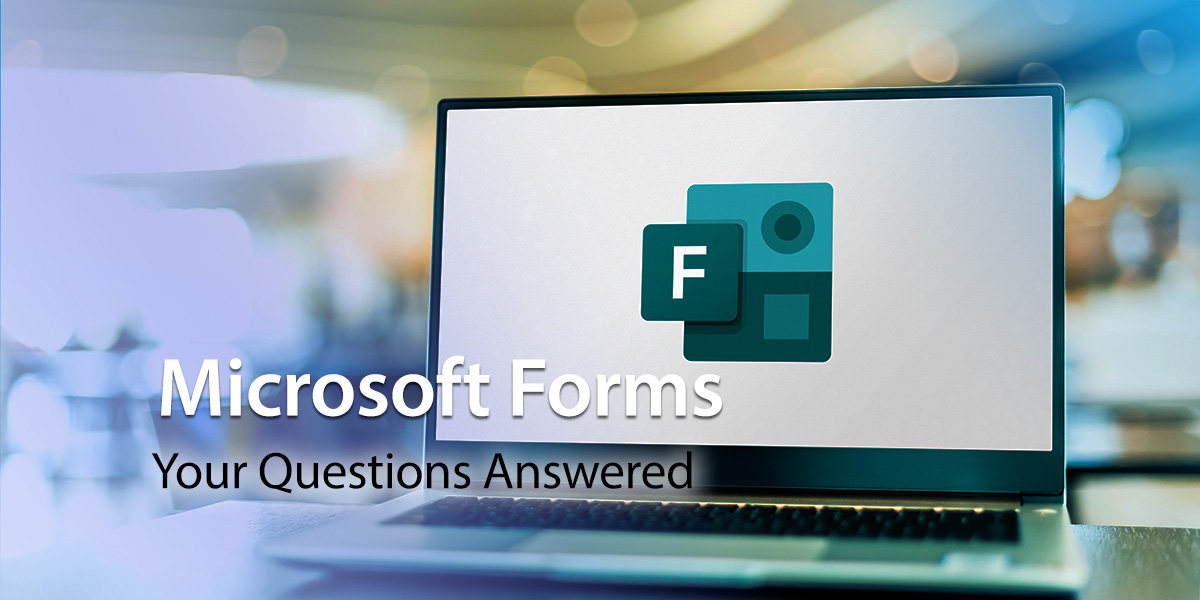
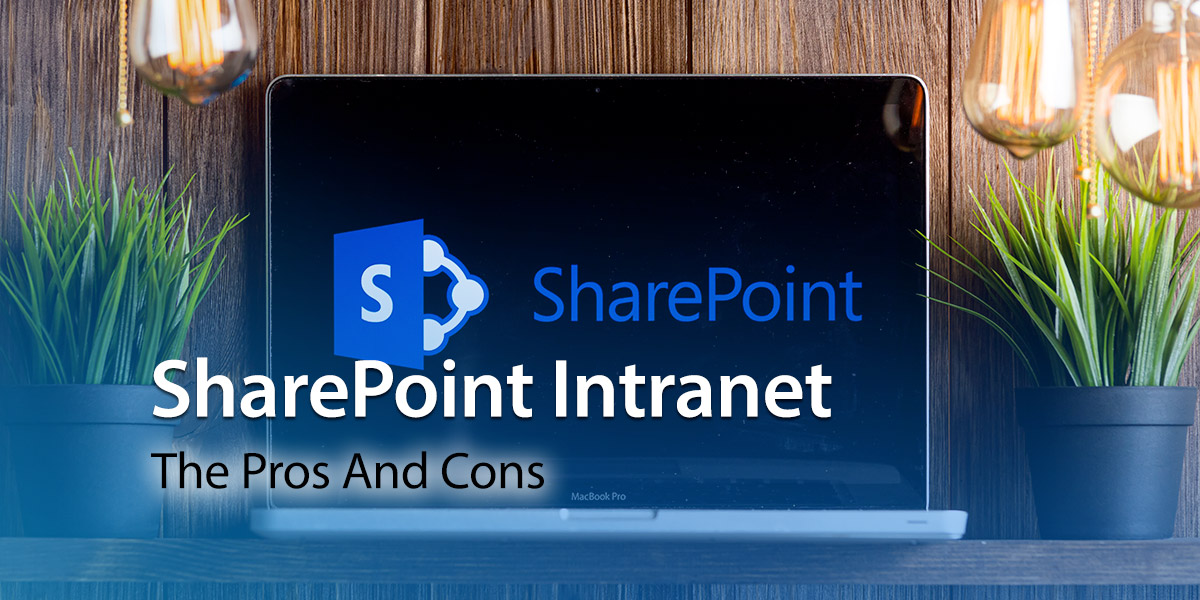
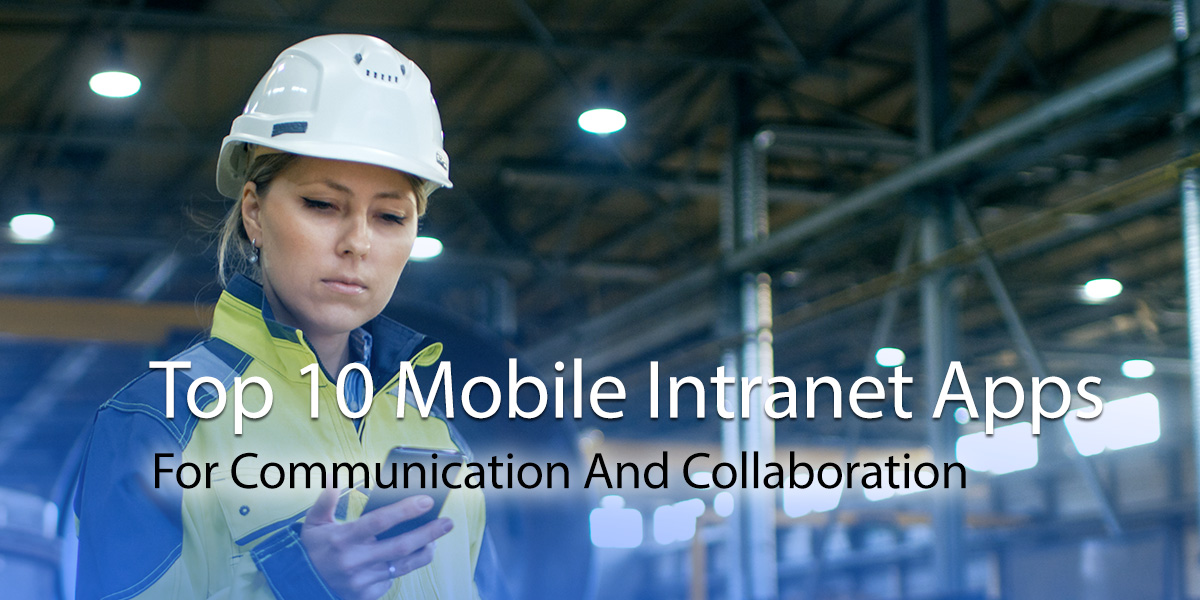

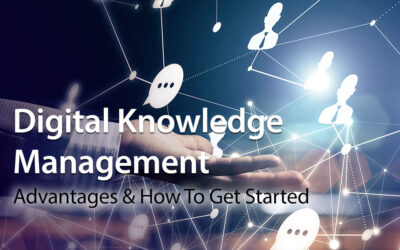

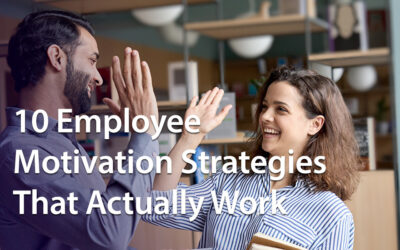
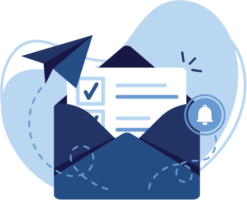
0 Comments